Navigate RT
The RT ticketing system is how we
communicate with folks interacting with the Arctic Data Center.
We use it for managing submissions, accessing issues, etc. It consists of
three separate interfaces:
Front Page
All Tickets
Ticket Page
Front page
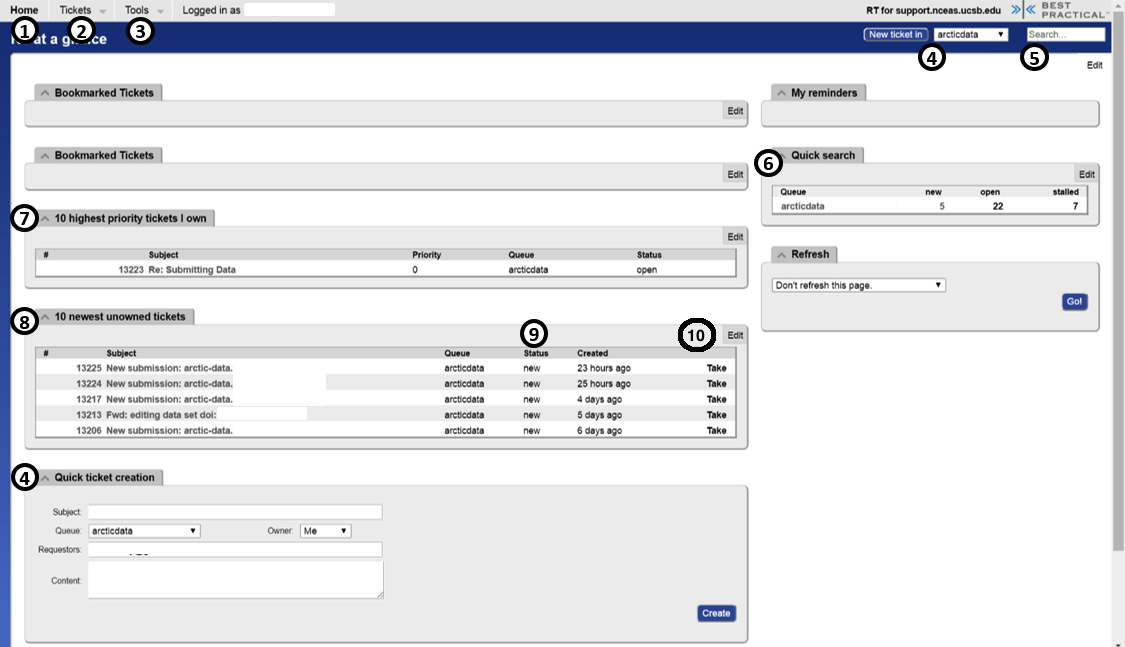
This is what you see first
- Home - brings you to this homepage
- Tickets - to search for tickets (also see number 5)
- Tools - not needed
- New Ticket - create a new ticket
- Search - Type in the ticket number to quickly navigate to a ticket
- Queue - Lists all of the tickets currently in a particular queue (such as ‘arcticdata’) and their statuses
- New = unopened tickets that require attention
- Open = tickets currently open and under investigation and/or being processed by a support team member
- Stalled = tickets awaiting responses from the PI/
submitter
- Tickets I Own - These are the current open tickets that are claimed by me
- Unowned Tickets - Newest tickets awaiting claim
- Ticket Status - Status and how long ago it was created
- Take - claim the ticket as yours
All tickets

This is the queue interface from number 6 of the Front page
1. Ticket number and title
2. Ticket status
3. Owner - who has claimed the ticket
Example ticket
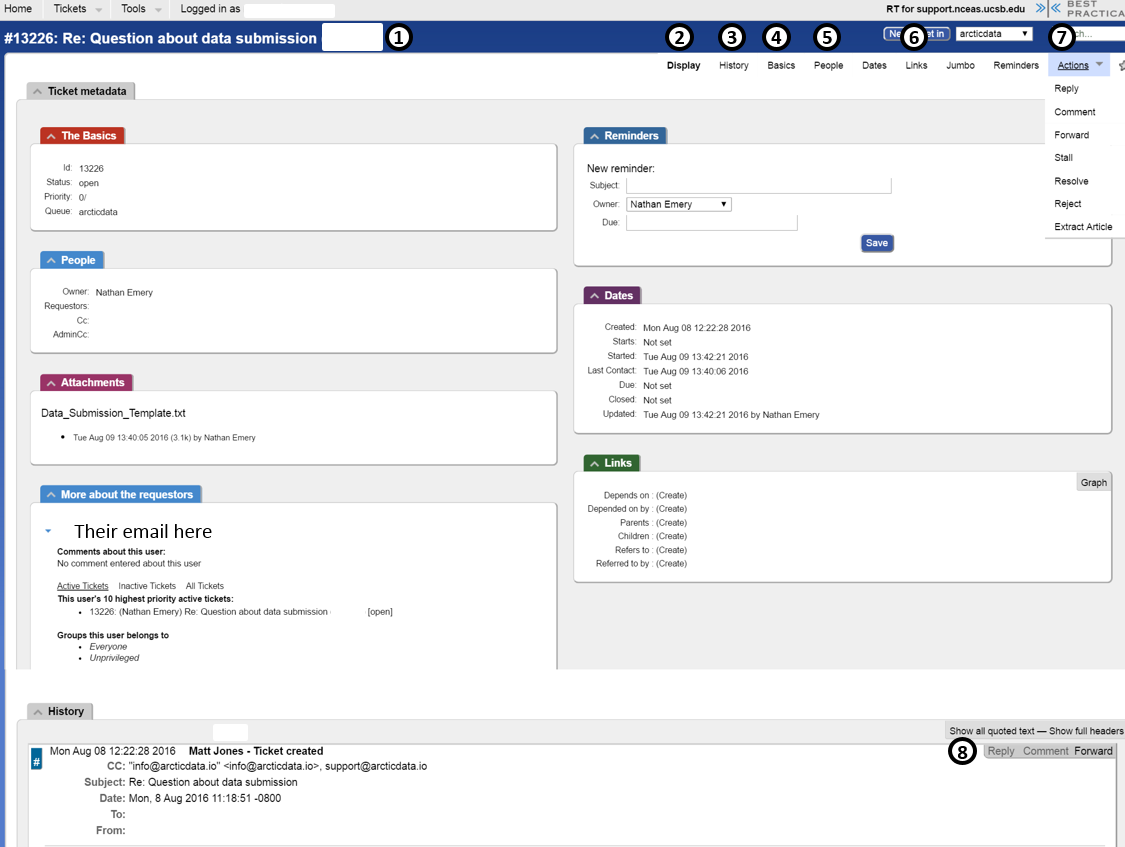
- Title - Include the PI’s name for reference
- Display - homepage of the ticket
- History - Comment/Email history, see bottom of Display page
- Basics - edit the title, status, and ownership here
- People - option to add more people to the watch list for a given ticket conversation. Note that user/ PI/
submitteremail addresses should be listed as “Requestors”. Requestors are only emailed on “Replys”, not “Comments”. Ensure your ticket has a Requestor before attempting to contact users/ PIs/submitters
- Links - option to “Merge into” another ticket number if this is part of a larger conversation. Also option to add a reference to another ticket number
Verify that this is indeed the two tickets you want to merge. It is non-reversible.
- Actions
- Reply - message the
submitter/ PI/ all watchers
- Comment - attach internal message (no
submitters, only Data Teamers)
- Open It - Open the ticket
- Stall -
submitterhas not responded in greater than 1 month
- Resolve - ticket completed
- History - message history and option to reply (to
submitterand beyond) or comment (internal message)
New data submission
When notified by Arcticbot about a new data submission, here are the typical steps:
- Update the Requestor under the People section based on the email given in the submission (usually the user/ PI/
submitter). You may have to google for the e-mail address if the PI did not include it in the metadata record. - Take the ticket (Actions > Take)
- Review the submission based on the checklist
- Draft an email using the template and let others review it via Slack
- Send your reply via Actions