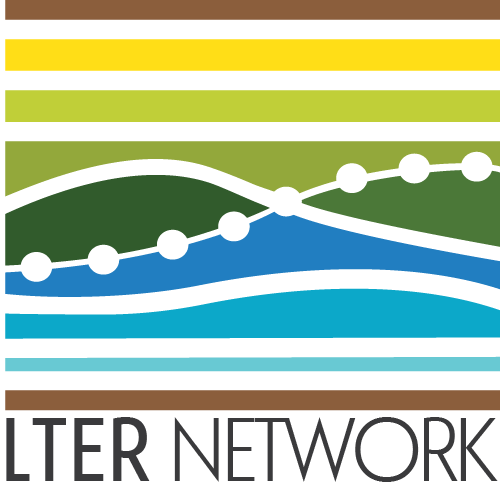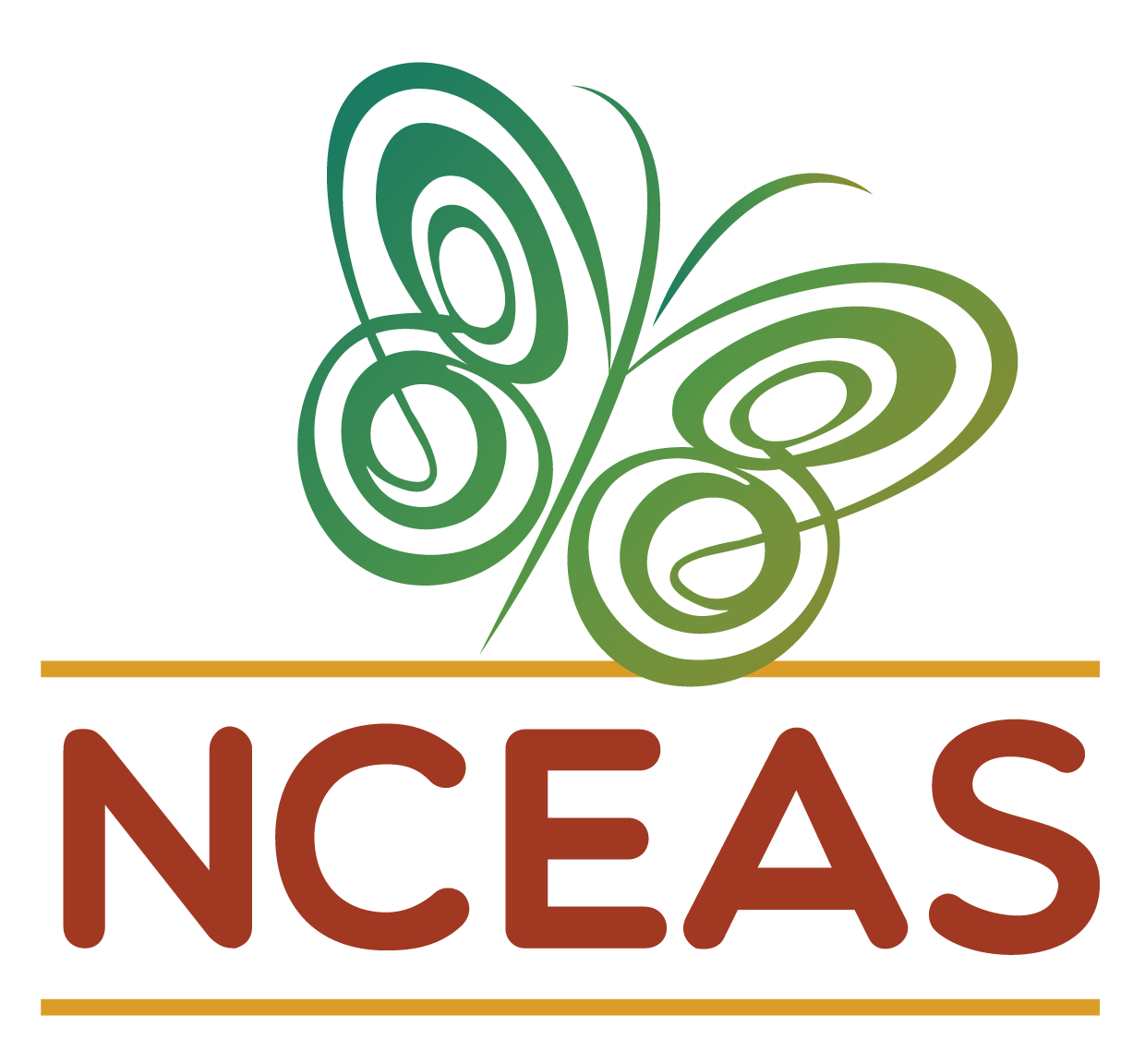Working Group Setup Checklist
Please note that the following checklist of working group setup steps is meant to serve as internal documentation only! Our team will be taking these steps on your behalf when you are funded so none of these steps are things you (a working member/PI) need to handle.
Feel free to contact us if you find these instructions useful and want to apply them to non-working group contexts!
When new working groups are funded, our team takes a number of setup steps to create some of the infrastructure that past groups have requested/found useful. This is mainly an attempt to help the group avoid spending their precious in-person meeting time doing relatively dry technical steps that we can easily accomplish early-on. Some of these steps also set a useful ‘tone’ in terms of facilitating groups’ adherence to reproducibility best practices.
GitHub Repository
We encourage all groups to engage with GitHub for–at minimum–storing their final code products. We have found that creating a GitHub repository at this stage tends to increase adoption of GitHub and is therefore very much worthwhile even if no group members use it at the time that their group gets funded.
Initialize Repository
Make a repository in the LTER GitHub Organization with the following information:
- Create a name that fits one of the following naming conventions
- For full working groups (3-4 meetings): “lterwg-
abbreviated-group-name” - For SPARC groups (1 meeting): “lter-sparc-
abbreviated-group-name”
- For full working groups (3-4 meetings): “lterwg-
- Set the “Description” to the title of the working group
- As indicated on the LTER Network Office website
- Add a README
- Create a
.gitignoreusing the R template- R is the most common working group language and the
.gitignoreis easily changed in the event the group is primarily using a different language
- R is the most common working group language and the
Edit README
Edit the default README with the following content:
- Make a top level markdown heading (i.e., one
#) with the title of the group - Make a second level markdown heading (
##) called “Project Summary”- Include a link to the group-specific page on the LTER Network Office website
- Make a second level markdown heading called “Supplementary Resources”
- Add a link to the home page of the NCEAS Scientific Computing team (i.e., the home page of this website!)
Note that you can make these edits directly from GitHub so you don’t need to worry about cloning at this stage!
Edit .gitignore
If you used the R template then this is basically ready to go but we can make two small edits that are convenient for many groups (and easily undone for those groups that decide to do so).
- Add
.DS_Store
This file type (short for “Desktop Services Store”) is created by the Apple macOS operating system that stores visual information (e.g., icon positions, view options, etc.). In other words, it is a file that is completely irrelevant to reproducibility in a coding context and there will be one in every folder for Mac users. By ignoring it when we create the GitHub repository we can guarantee that no group members accidentally commit these useless (in this context) files and in so doing add clutter to their repository.
- Add a wildcard
*.Rproj
There is some debate about whether to ignore the .Rproj (see our summary of this discussion from our GitHub workshop materials) but for working groups the default position is that we should ignore it. There are two reasons to do this. First, working group members may change the name of the project on their local computer and then commit their uniquely-named .Rproj file. Taken to an extreme this means that there may be one .Rproj / user which can be confusing to some users and is not (in our opinion) very aesthetically pleasing. Second if groups commit a .Rproj and then later delete it, anyone who pulls that change will delete their cloned repository automatically (similar to a snake eating its own tail). By ignoring the .Rproj from the outset we can avoid this possisbility entirely.
NCEAS’ Server
Some groups wind up doing computationally-intense work (e.g., machine learning, spatial data wrangling, etc.). Such groups often find it useful to get set up on NCEAS’ server “Aurora” to leverage the greater computing power to do these heavy operations relatively quickly. However, because adoption/need for this is somewhat mixed we do not recommend creating a server group for every group before they request one.
Instead, gage group interest and need and when it becomes relevant we can do the setup steps listed below. Note that we have a nice group-facing server tutorial in our GitHub workshop materials.
- Reach out to Thomas Hetmank / Nick Outin to get a group made on the server for this working group
- Make sure that NCEAS Scientific Computing team staff are added as members
- Make a folder in the “shares” folder for this group
- Gather emails from all interested working group members and get them added to the Aurora group
Google Group
There is ongoing discussion within the larger NCEAS administration that this task may become something handled by NCEAS’ IT team so we will leave out our setup instructions at this time.