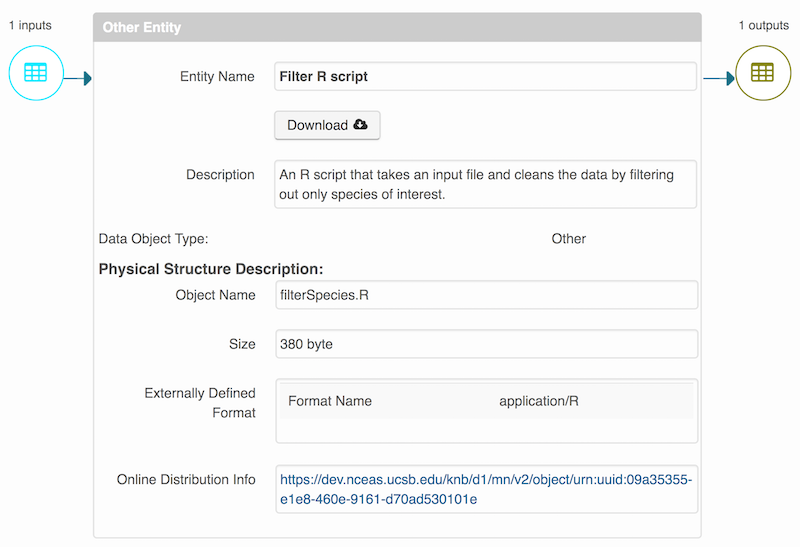10 Data Documentation and Publishing
10.1 Learning Objectives
In this lesson, you will learn:
- About open data archives
- What science metadata is and how it can be used
- How data and code can be documented and published in open data archives
10.2 Data sharing and preservation
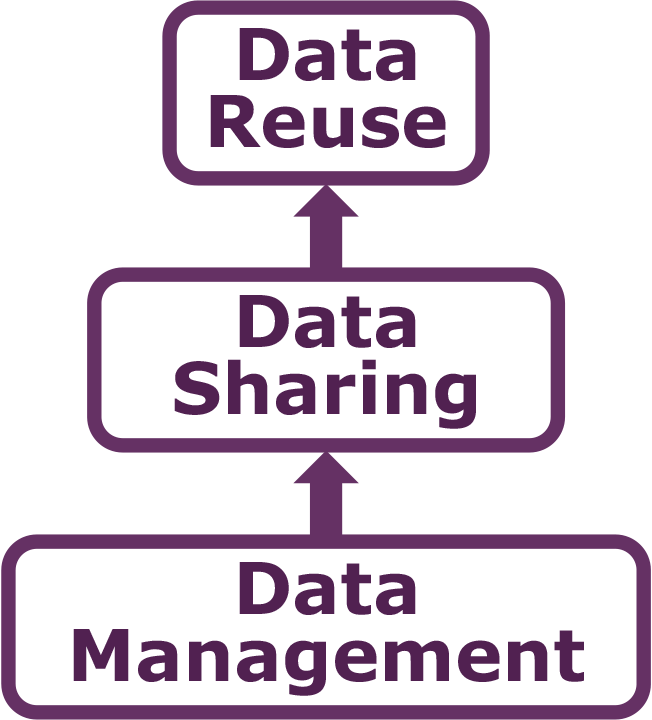
10.3 Data repositories: built for data (and code)
- GitHub is not an archival location
- Dedicated data repositories: KNB, Arctic Data Center, Zenodo, FigShare
- Rich metadata
- Archival in their mission
- Data papers, e.g., Scientific Data
- List of data repositories: http://re3data.org

10.4 Metadata
Metadata are documentation describing the content, context, and structure of data to enable future interpretation and reuse of the data. Generally, metadata describe who collected the data, what data were collected, when and where it was collected, and why it was collected.
For consistency, metadata are typically structured following metadata content standards such as the Ecological Metadata Language (EML). For example, here’s an excerpt of the metadata for a sockeye salmon data set:
<?xml version="1.0" encoding="UTF-8"?>
<eml:eml packageId="df35d.442.6" system="knb"
xmlns:eml="eml://ecoinformatics.org/eml-2.1.1">
<dataset>
<title>Improving Preseason Forecasts of Sockeye Salmon Runs through
Salmon Smolt Monitoring in Kenai River, Alaska: 2005 - 2007</title>
<creator id="1385594069457">
<individualName>
<givenName>Mark</givenName>
<surName>Willette</surName>
</individualName>
<organizationName>Alaska Department of Fish and Game</organizationName>
<positionName>Fishery Biologist</positionName>
<address>
<city>Soldotna</city>
<administrativeArea>Alaska</administrativeArea>
<country>USA</country>
</address>
<phone phonetype="voice">(907)260-2911</phone>
<electronicMailAddress>mark.willette@alaska.gov</electronicMailAddress>
</creator>
...
</dataset>
</eml:eml>That same metadata document can be converted to HTML format and displayed in a much more readable form on the web: https://knb.ecoinformatics.org/#view/doi:10.5063/F1F18WN4
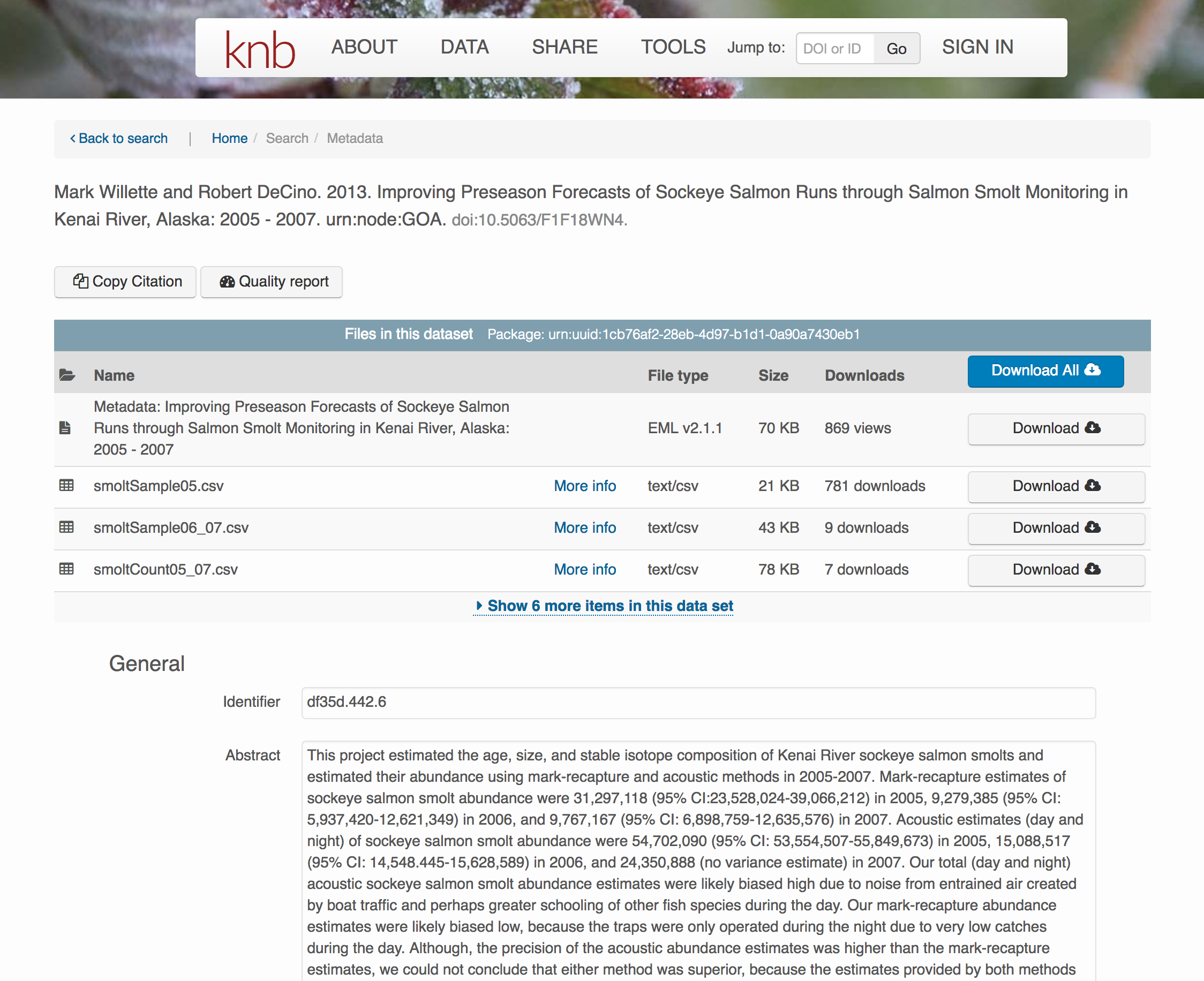 And as you can see, the whole data set or its components can be downloaded and
reused.
And as you can see, the whole data set or its components can be downloaded and
reused.
Also note that the repository tracks how many times each file has been downloaded, which gives great feedback to researchers on the activity for their published data.
10.5 Structure of a data package
Note that the data set above lists a collection of files that are contained within the data set. We define a data package as a scientifically useful collection of data and metadata that a researcher wants to preserve. Sometimes a data package represents all of the data from a particular experiment, while at other times it might be all of the data from a grant, or on a topic, or associated with a paper. Whatever the extent, we define a data package as having one or more data files, softare files, and other scientific products such as graphs and images, all tied together with a descriptive metadata document.
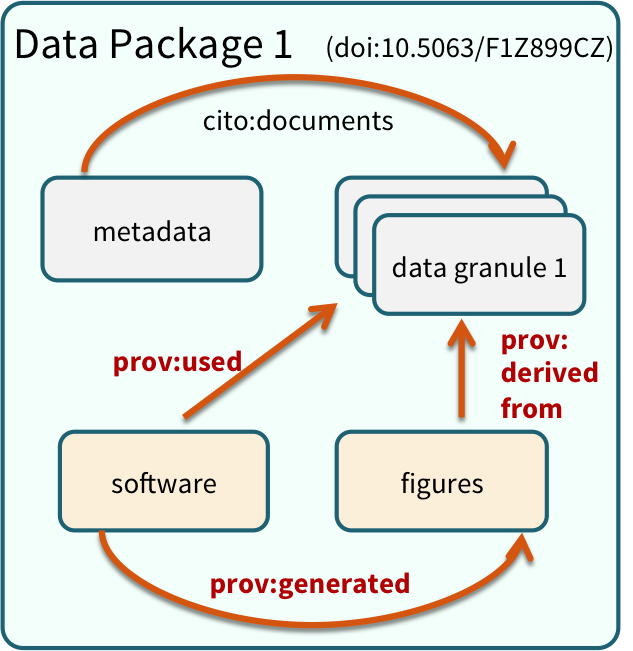 These data repositories all assign a unique identifier to every version of every
data file, similarly to how it works with source code commits in GitHub. Those identifiers
usually take one of two forms. A DOI identifier is often assigned to the metadata
and becomes the publicly citable identifier for the package. Each of the other files
gets an internal identifier, often a UUID that is globally unique. In the example above,
the package can be cited with the DOI
These data repositories all assign a unique identifier to every version of every
data file, similarly to how it works with source code commits in GitHub. Those identifiers
usually take one of two forms. A DOI identifier is often assigned to the metadata
and becomes the publicly citable identifier for the package. Each of the other files
gets an internal identifier, often a UUID that is globally unique. In the example above,
the package can be cited with the DOI doi:10.5063/F1F18WN4.
10.6 DataONE Federation
DataONE is a federation of dozens of data repositories that work together to make their systems interoperable and to provide a single unified search system that spans the repositories. DataONE aims to make it simpler for researchers to publish data to one of its member repositories, and then to discover and download that data for reuse in synthetic analyses.
DataONE can be searched on the web (https://search.dataone.org/), which effectively allows a single search to find data form the dozens of members of DataONE, rather than visiting each of the currently 43 repositories one at a time.
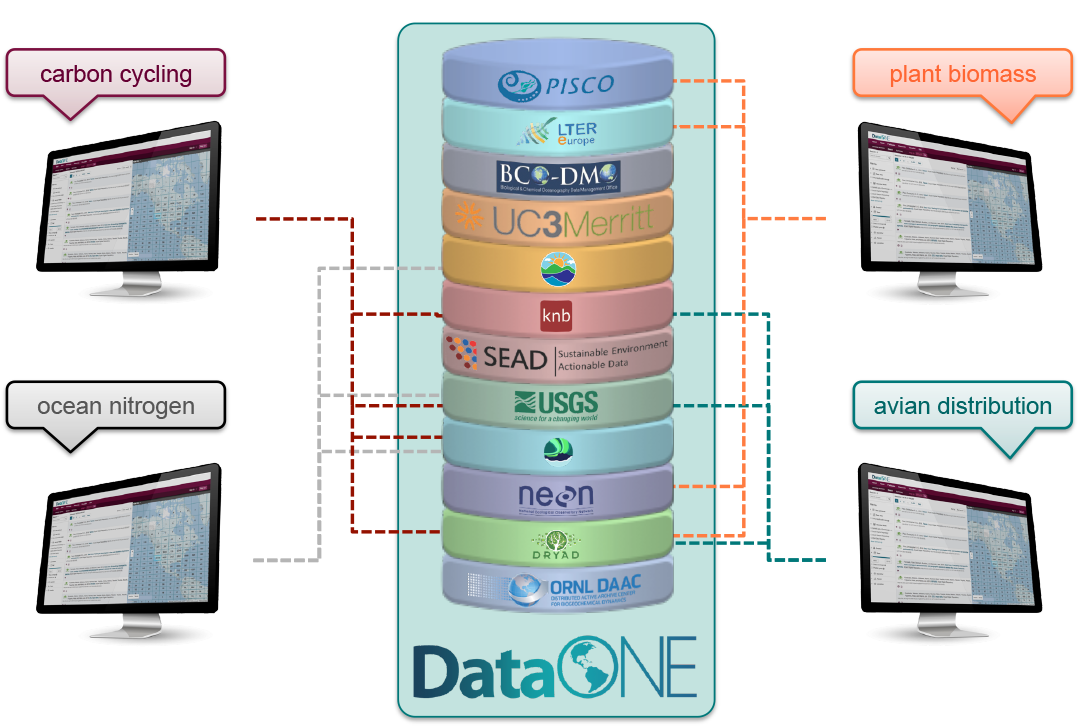
10.7 Publishing data from the web
Each data repository tends to have its own mechanism for submitting data and providing metadata. With repositories like the KNB Data Repository and the Arctic Data Center, we provide some easy to use web forms for editing and submitting a data package. Let’s walk through a web submission to see what you might expect.
10.7.1 Download the data to be used for the tutorial
I’ve already uploaded the test data package, and so you can access the data here:
Grab both CSV files, and the R script, and store them in a convenient folder.
10.7.2 Login via ORCID
We will walk through web submission on https://test.arcticdata.io, and start by logging in with an ORCID account. ORCID provides a common account for sharing scholarly data, so if you don’t have one, you can create one when you are redirected to ORCID from the Sign In button.
10.7.3 Create and submit the data set
After signing in, you can access the data submission form using the Submit button. Once on the form, drag your two csv files and R script into the package, and then provide the required metadata, which is highlighted with a red asterisk. When finished, click the Submit Dataset button at the bottom. If there are errors or missing fields, they will be highlighted. Correct those, and then try submitting again.
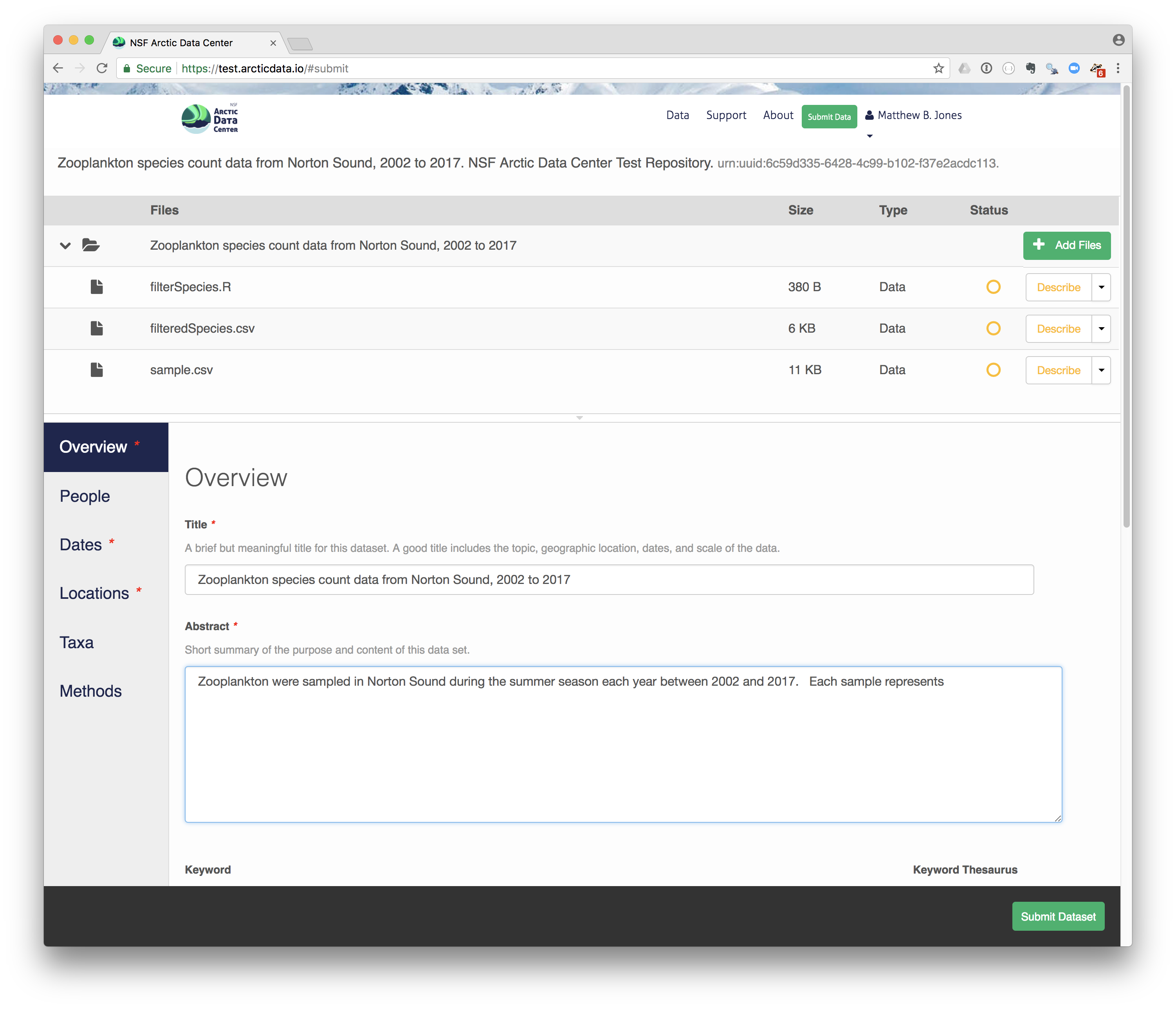
10.7.4 Add workflow provenance
Understanding the relationships between files in a package is critically important, especially as the number of files grows. Raw data are transformed and integrated to produce derived data, that are often then used in analysis and visualization code to produce final outputs. In DataONE, we support structured descriptions of these relationships, so one can see the flow of data from raw data to derived to outputs. Here’s an example from a hydrocarbon dataset in Prince William Sound:
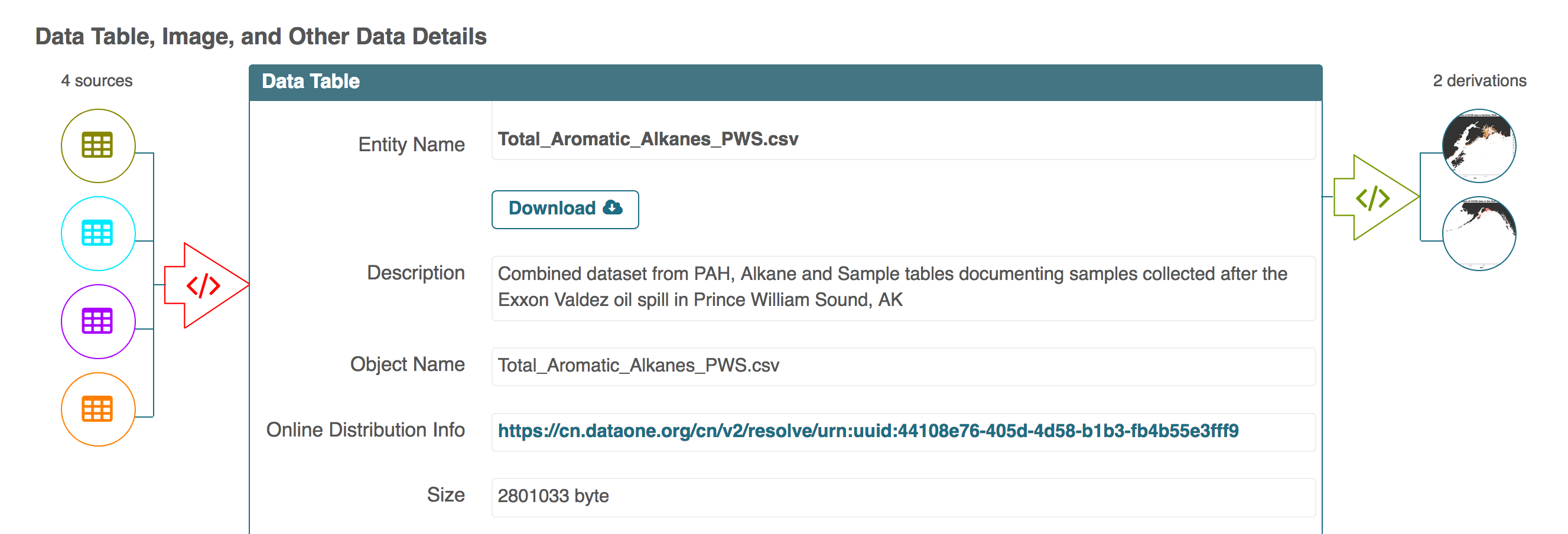
10.8 Publishing data from R
Now lets see how to use the dataone and datapack R packages to upload data to DataONE member repositories like the KNB Data Repository and the Arctic Data Center.
The dataone R package provides methods to enable R scripts to interact with DataONE to search for, download, upload and update data and metadata. The purpose of uploading data from R is to automate the repetitive tasks for large data sets with many files. For small data sets, the web submission for will certainly be simpler.
The dataone R package represents the set of files in a data set as a datapack::DataPackage. We will create a DataPackage locally, and then upload it to a test version of the Arctic Data Center repository using dataone.
10.8.1 Logging in
Before uploading any data to a DataONE repository, you must login to get an authentication token, which is a character string used to identify yourself. This token can be retrieved by logging into the test repository and copying the token into your R session.
10.8.2 Obtain an ORCID
ORCID is a researcher identifier that provides a common way to link your researcher identity to your articles and data. An ORCID is to a researcher as a DOI is to a research article. To obtain an ORCID, register at https://orcid.org.
10.8.3 Log in to to the test repository and copy your token
We will be using a test server, so login and retrieve your token at https://test.arcticdata.io
Once you are logged in, navigate to your Profile Settings, and locate the “Authentication Token” section, and then copy the token for R to your clipboard.
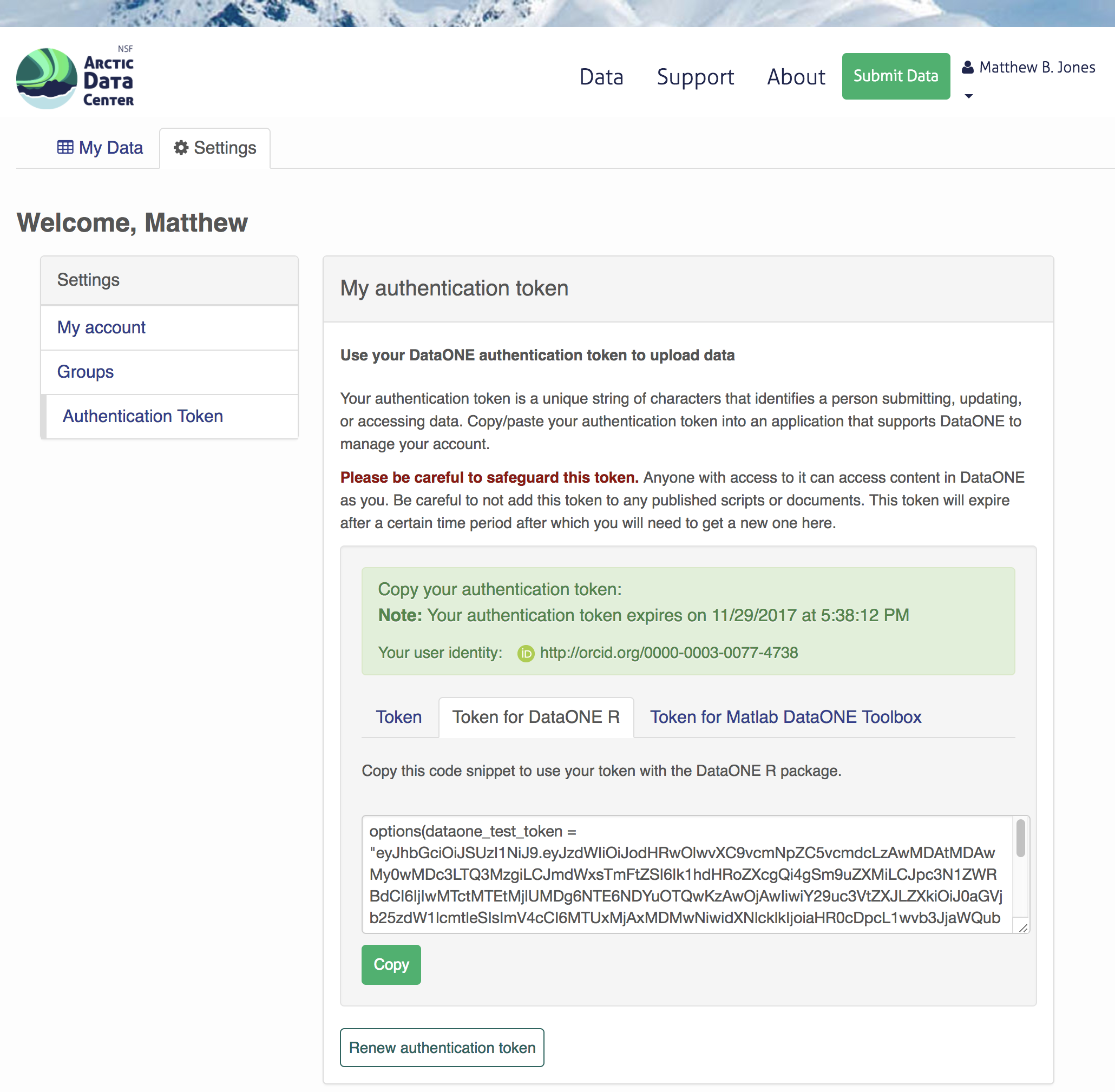 Finally, paste the token into the R Console to register it as an option for this R session. You are now logged in. But note that you need to keep this token private; don’t paste it into scripts or check it into Git, as it is just as sensitive as your password.
Finally, paste the token into the R Console to register it as an option for this R session. You are now logged in. But note that you need to keep this token private; don’t paste it into scripts or check it into Git, as it is just as sensitive as your password.
10.8.4 Modifying metadata
Next, modify the metadata file associated with the package to set yourself as the owner. This will help us differentiate the test data later. Open the strix-pacific-northwest.xml file in RStudio, and change the givenName and surName fields at the top to your name.
library(EML)
source("misc/eml_helpers.R")
# Load the EML file into R
emlFile <- "data/strix/strix-pacific-northwest.xml"
doc <- read_eml(emlFile)
# Change creator to us
doc@dataset@creator <- c(eml_creator("Matthew", "Jones", email = "jones@nceas.ucsb.edu"))
# Change abstract to the better one we wrote
doc@dataset@abstract <- as(set_TextType("data/strix/better-abstract.md"), "abstract")
# Save it back to the filesystem
write_eml(doc, emlFile)10.8.5 Uploading A Package Using R with uploadDataPackage
Datasets and metadata can be uploaded individually or as a collection. Such a collection, whether contained in local
R objects or existing on a DataONE repository, will be informally referred to as a package. The steps necessary to
to prepare and upload a package to DataONE using the uploadDataPackage method
will be shown. A complete script that uses these steps is shown here.
In the first section, we create a ’DataPackage as a container for our data and metadata and scripts. It starts out as empty.
library(dataone)
library(datapack)
library(uuid)
d1c <- D1Client("STAGING", "urn:node:mnTestARCTIC")
dp <- new("DataPackage")
show(dp)We then add a metadata file, data file, R script and output data file to this package. Our first order is to generate identifiers for the files that are part of the package, and add EML metadata that references those identifiers.
# Generate identifiers for our data and program objects, and add them to the metadata
sourceId <- paste0("urn:uuid:", uuid::UUIDgenerate())
progId <- paste0("urn:uuid:", uuid::UUIDgenerate())
outputId <- paste0("urn:uuid:", uuid::UUIDgenerate())
doc@dataset@otherEntity[[1]]@id <- new("xml_attribute", sourceId)
doc@dataset@otherEntity[[2]]@id <- new("xml_attribute", progId)
doc@dataset@otherEntity[[3]]@id <- new("xml_attribute", outputId)
repo_obj_service <- paste0(d1c@mn@endpoint, "/object/")
doc@dataset@otherEntity[[1]]@physical[[1]]@distribution[[1]]@online@url <-
new("url", paste0(repo_obj_service, sourceId))
doc@dataset@otherEntity[[2]]@physical[[1]]@distribution[[1]]@online@url <-
new("url", paste0(repo_obj_service, progId))
doc@dataset@otherEntity[[3]]@physical[[1]]@distribution[[1]]@online@url <-
new("url", paste0(repo_obj_service, outputId))
write_eml(doc, emlFile)Now we have a full metadata document ready be uploaded. In the next section, we’ll
add the data files and metadata to a DataPackage, and then upload that to a
test repository.
# Add the metadata document to the package
metadataObj <- new("DataObject",
format="eml://ecoinformatics.org/eml-2.1.1",
filename=paste(getwd(), emlFile, sep="/"))
dp <- addMember(dp, metadataObj)
# Add our input data file to the package
sourceData <- "data/strix/sample.csv"
sourceObj <- new("DataObject",
id = sourceId,
format="text/csv",
filename=paste(getwd(), sourceData, sep="/"))
dp <- addMember(dp, sourceObj, metadataObj)
# Add our processing script to the package
progFile <- "data/strix/filterSpecies.R"
progObj <- new("DataObject",
id = progId,
format="application/R",
filename=paste(getwd(), progFile, sep="/"),
mediaType="text/x-rsrc")
dp <- addMember(dp, progObj, metadataObj)
# Add our derived output data file to the package
outputData <- "data/strix/filteredSpecies.csv"
outputObj <- new("DataObject",
id = outputId,
format="text/csv",
filename=paste(getwd(), outputData, sep="/"))
dp <- addMember(dp, outputObj, metadataObj)
myAccessRules <- data.frame(subject="http://orcid.org/0000-0003-0077-4738", permission="changePermission")
# Add the provenance relationships to the data package
dp <- describeWorkflow(dp, sources=sourceObj, program=progObj, derivations=outputObj)
show(dp)Finally, we upload the package to the Testing server for the KNB.
packageId <- uploadDataPackage(d1c, dp, public=TRUE, accessRules=myAccessRules, quiet=FALSE)This particular package contains the R script filterSpecies.R, the input
file sample.csv that was read by the script and the output file
filteredSpecies.csv that was created by the R script, which was run at a
previous time.
You can now search for and view the package at https://dev.nceas.ucsb.edu:
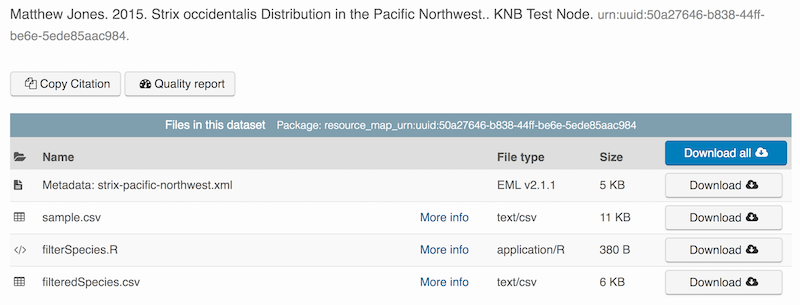
In addition, each of the uploaded entities shows the relevant provenance information, showing how the source data is linked to the derived data via the R program that was used to process the raw data: